
It’s been a long time since first part of this project was published… Sorry for that, but end of year, here, in France, is usually very busy, both from a professional and a personal point of view: projects to complete before holidays, kids demonstrations in their various activities, end of school year meetings,…
Anyway !
Now that the hardware is installed (see previous article), it’s time to have a quick view to the analogic to numeric converter part of the project.
Just a reminder of the overall architecture:
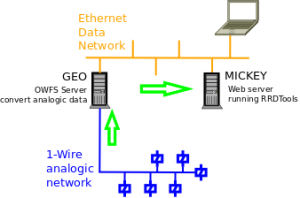
Software install
I used the excellent OWFS 1-Wire File System. It creates a pseudo file system on your Linux box where you can get all informations you need from the connected 1-Wired devices.
Compile
Get the latest package version (owfs-2.8p7.tar.gz in my case) from the web site above, and “untar” it in your directory.
As I wanted a minimal config on this server (I installed much more dependencies on my laptop for testing, but here, this is the “production” server, so…), I just had to install the following components:
- libusb-dev: simply usual
sudo apt-get install libusb-dev - libfuse-dev: similar magic command
sudo apt-get install libfuse-dev - swig: same
sudo apt-get install swig
With this in place, a simple ./configure --enable-debian from the place where you have “untared” your package, returns, at the end:
Module configuration:
owlib is enabled
owshell is enabled
owfs is enabled
owhttpd is enabled
owftpd is enabled
owserver is enabled
ownet is enabled
ownetlib is enabled
owtap is enabled
owmon is enabled
owcapi is enabled
swig is enabled
owperl is enabled
owphp is DISABLED
owpython is DISABLED
owtcl is DISABLED
Then, you can go for the usual make and sudo make install and things are done (installed by default to /opt/owfs)…
Some fine installation tuning
PATH
Add owfs binary directory to your PATH (it does not hurt, and simplifies usage). For that I edit the file /etc/environment, to enter:
PATH="/bin:/sbin:/usr/bin:/usr/sbin:/usr/local/bin:/usr/local/sbin:/opt/owfs/bin"
MANPATH
Add owfs manpath as corresponding to the binary directory in file /etc/manpath.config. I just added the following line, at the bottom of the “MANPATH_MAP” section:
MANPATH_MAP /opt/owfs/bin /opt/owfs/share/man
START/STOP SCRIPT
I created a start/stop script, that I stored in /etc/init.d directory, and named owserver:
#!/bin/sh
### BEGIN INIT INFO
# Provides: owserver
# Required-Start: $local_fs
# Required-Stop: $local_fs
# Should-Start:
# Should-Stop:
# Default-Start: 2 3 4 5
# Default-Stop: 0 1 6
# Short-Description: OW file server
# Description: Debian init script for owserver
### END INIT INFO
PATH="/bin:/sbin:/usr/bin:/usr/sbin:/usr/local/bin:/usr/local/sbin:/opt/owfs/bin"
DAEMON=/opt/owfs/bin/owserver
NAME=owserver
DESC="1wire file server"
DIR=/var/run/${NAME}
LOG=$DIR/${NAME}.log
PID_FILE=$DIR/${NAME}.pid
test -x "${DAEMON}" || exit 0
. /lib/lsb/init-functions
set -e
case "${1}" in
restart|reload|force-reload)
$0 stop
$0 start
;;
start)
log_action_begin_msg "Starting the ${DESC}"
test -d ${DIR} || mkdir -p ${DIR}
test -r ${PID_FILE} && rm ${PID_FILE}
echo -n "Start ${NAME} " >> $LOG
date >> $LOG
"${DAEMON}" -p 4304 -u >> $LOG
PID=`ps -ef | grep "${DAEMON}" | grep -v grep | awk '{print $2}'`
if [ "${PID}X" != "X" ]; then
echo "... successful start, with PID = ${PID}" >> $LOG
echo ${PID} > $PID_FILE
log_action_end_msg 0
else
echo "... failed to start" >> $LOG
test -r $PID_FILE && rm $PID_FILE
log_action_end_msg 1
fi
;;
stop)
log_action_begin_msg "Stopping the ${DESC}"
if [ -r ${PID_FILE} ]; then
PID=`cat ${PID_FILE}`
kill ${PID}
rm ${PID_FILE}
else
killall ${NAME}
fi
echo -n "Stop ${NAME} " >> $LOG
date >> $LOG
echo " " >> $LOG
log_action_end_msg 0
;;
force-stop)
if [ -r ${PID_FILE} ]; then
PID=`cat ${PID_FILE}`
kill ${PID}
rm ${PID_FILE}
else
killall -9 ${NAME}
fi
echo -n "Stop ${NAME} - force-stop " >> $LOG
date >> $LOG
echo " " >> $LOG
log_action_end_msg 0
;;
display)
if [ -r ${PID_FILE} ]; then
PID=`cat ${PID_FILE}`
echo "${NAME} is running under pid = ${PID}"
else
echo "Cannot find PID file for ${NAME}... not sure if running properly..."
fi
;;
*)
echo "Usage: ${NAME} {start|restart|reload|force-reload|stop|force-stop|display}"
exit 1
;;
esac
exit 0
And remember to update the various rc*.d links:
sudo update-rc.d owserver defaults
Run some tests
You can now start it (“out of the box”):
sudo /etc/init.d/owserver start
… and use it :
hugue@geo:~$ /opt/owfs/bin/owdir /28.E4B5E0020000 /28.94B1E0020000 /28.34CEE0020000 /28.BCC4E0020000 /28.3ECFE0020000 /28.6DD3E0020000 /28.BFCAE0020000 /81.AA732F000000 /bus.0 /uncached /settings /system /statistics /structure /simultaneous /alarm
As you can see, my 7 probes are there, identified with “cryptic names”, but accessible…
Let’s look at the first one values:
hugue@geo:~$ /opt/owfs/bin/owdir /28.E4B5E0020000 /28.E4B5E0020000/address /28.E4B5E0020000/alias /28.E4B5E0020000/crc8 /28.E4B5E0020000/errata /28.E4B5E0020000/family /28.E4B5E0020000/fasttemp /28.E4B5E0020000/id /28.E4B5E0020000/locator /28.E4B5E0020000/power /28.E4B5E0020000/r_address /28.E4B5E0020000/r_id /28.E4B5E0020000/r_locator /28.E4B5E0020000/temperature /28.E4B5E0020000/temperature10 /28.E4B5E0020000/temperature11 /28.E4B5E0020000/temperature12 /28.E4B5E0020000/temperature9 /28.E4B5E0020000/temphigh /28.E4B5E0020000/templow /28.E4B5E0020000/type
This shows you all the attributes of this 1-wire device.
If you are looking for immediate temperature, just pick up the “temperature” attribute:
hugue@geo:~$ owread /28.E4B5E0020000/temperature
24.3135
What is wonderful in this script, is that it is directly available on the web (using port you have defined when launching the daemon).
For example, I can run the same command from my laptop (my owfs server is named GEO):
hugue@Raistlin4:~$ owread -s geo:4304 /28.E4B5E0020000/temperature
24.3125
Next step: graph rendering using RRD tools and a home made set of scripts….

Pingback: Temperature probes (part 3&4)